What the Action can do: This Action lets you do the following:
- It lets you offer an HTML text link for a specified movie which is stored on YouTube.
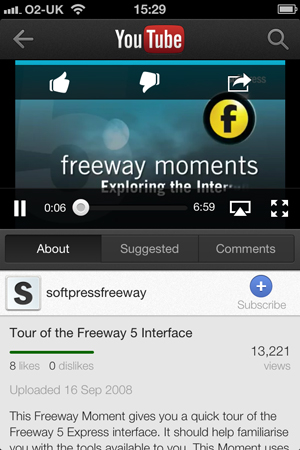
To use the Action, go to the page where you wish to offer the link, click and hold on the Action tool button on Freeway's tool bar, choose iOS YouTube Link from the list then draw an item on the page. With the item selected you can see the options in the Actions palette:
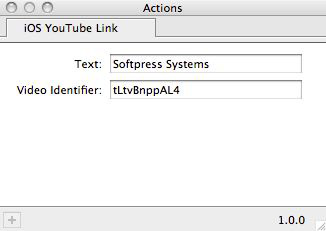
- Text: Enter the text you wish to use for the HTML text (such as a company name or address).
- Video Identifier: Enter the URL of the video you wish to offer the visitor in this field. Copy the URL from a browser, and paste it into this field, and Freeway will take just the code it needs.
Note: As with all standalone Actions which use HTML text, the text will display using the default size and font. Freeway Pro users can select the item and apply a custom CSS style to the item using the Styles tab of the Inspector. For Freeway Express users they will need to use the item as an inline item within a parent HTML item. To do this, draw an HTML item on the page, click inside the item (so you can see the flashing text cursor), type a space, go to Insert>Action item, choose iOS YouTube Link then type another space (you might want to change the size of the Action item to suit). With the text cursor still active inside the item, go to Edit>Select All (to select the Action item and both spaces inside the item) then apply the size and font you wish to use in the General Settings tab of the Inspector.