What the Action can do: This Action lets you do the following:
- It lets you apply some effects which can make an item appear or disappear on the page in a number of different ways.
Note: You need to apply this Action to the trigger (and not the item you want to make appear or disappear) and then choose the item you want to appear or disappear in the Item menu inside the Actions palette.
To use the Action, draw a layer item on your page (either HTML or graphic) and then, with the item selected, go to Item>Actions and choose Transition FX from the list. With the item selected you can see the options in the Actions palette.
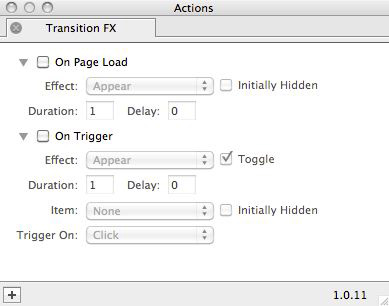
- On Page Load: Swtich this option on to make the "on page load" options become Active. This will mean that the event will happen when the page is visited in a visitor's browser.
- Effect: Choose from Appear, Fade, Blind Down, Blind Up, Slide Down and Slide Up to use the effect of your choice for the selected item.
- Duration: The time in seconds for which the effect will take effect on the selected item.
- Delay: The delay in seconds before the effect begins after page load.
- On Trigger: Switch this option on to make the "on trigger" options beam Active. This will mean that the event will happen when a rollover has been triggered on mouseover or click.
- Effect: Choose from Shake, Pulsate or Highlight to use the effect of your choice for the selected item.
- Duration: The time in seconds for which the effect will take effect on the selected item.
- Delay: The delay in seconds before the effect begins after being triggered.
- Item: Select the item on the page used as the trigger for the effect.
- Initially Hidden: Check this option if you want the triggered item to be visible on page load, otherwise leave it checked as the default setting.
- Trigger On: Choose whether the effect is triggered on mouseover or click.