What the Action can do: This Action lets you do the following:
- It lets you set up a slideshow of images on your page
- With Freeway Pro it lets you set up a fading slideshow of images (using the Target Show/Hide Layer Action)
- With Freeway Pro you can set up a slideshow of multiple items contained within a parent HTML item (using the Target Show/Hide Layer Action)
The target Actions that can be used with the Sequence Timer Action are:
With the Action applied to the page, make sure nothing is selected on the page so you can see the options in the Actions palette.
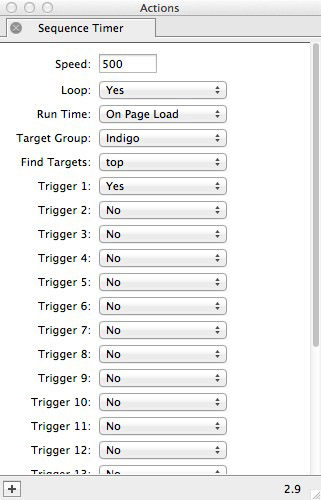
- Speed: This is the time interval between each trigger in the sequence (in thousandths of a second). The default speed is 500, which will mean the next image will display after half a second. 500 is usually considered too fast, so try changing the value to 1500 or 2000 to see if you prefer it at that speed.
- Loop: The default for this is set to Yes, which means that after the last image of the sequence has been displayed, the sequence starts again from the first image - and this will repeat over and over. If you want to set the sequence so it stops after playing a single sequence, set this to No.
- Run Time: This lets you choose between starting the sequence on page load or by clicking on a trigger. If you want to set it so the sequence starts On Trigger, you will need to set up the Play/Pause Sequence Timer Action. Leaving it to the default of On Page Load will mean that the sequence starts automatically when the visitors goes to that page.
- Target Group: When using a trigger, you can set different groups of targets to be triggered when a different trigger is activated. Target Groups have color names (such as Indigo and Cobalt). Indigo is the default target group.
- Target 1 … 20: Set a trigger number for the same number of images you are using in your sequence. If you have ten images in the sequence, set Trigger 1 through Trigger 10 to Yes.