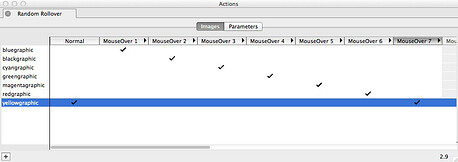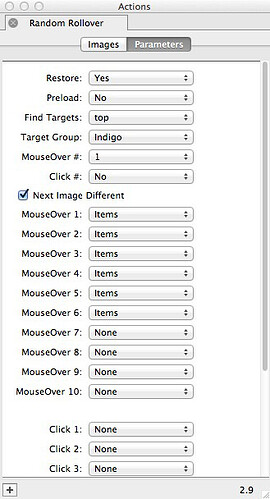What the Action can do: This Action lets you do the following:
- It lets you set up a rollover so it displays a random image whenever it is either moused over or clicked.
The Random Rollover Action is a variant of the Rollover Action, and allows you to create a random rollover effect.
To apply the Action, select a graphic item on the page, go to Item>Actions and choose Random Rollover.
Like the normal rollover Action, the Actions palette has two tabs - the Images tab and the Parameters tab.
You can choose up to ten rollover states and up to ten click states, so that when the mouse is moved or clicked over the rollover in the browser, different rollover states will be randomly displayed.
In the sample screenshot below you can see that seven graphics have been used in a stack of graphic items, and a different color has been used for each item. The "Normal" column has a checkmark for the "yellowgraphic" item as well as using a checkmark in the "MouseOver 7" column - which means that on page load the yellow graphic will display and then, on subsequent mouseovers of the rollover item, a random image (of seven different images) will display.
Although you can't see it in the screenshot, if you scroll the Image tab of the Actions palette further to the right, you will see Click state columns for you to use if you want to set up the random display when the rollover is clicked on in addition to, or instead of, displaying on mouseover.
The Parameters tab of the Random Rollover Action palette is mainly a column of popups. These work in a very similar way to the standard rollover Action - but it is important to point out that only the top MouseOver # and Click # popups are used for triggering the display of target images, the MouseOver and Click popups lower down in the Actions palette refer to the image displayed in the rollover item itself, and not for the display of random target images.
Select the Next Image Different checkbox if you want to ensure that the same rollover state is not displayed twice in succession (as can happen with a strictly random order).