This issue has now been resolved. If you are using Freeway 5.5 or 6 and still experiencing this issue then please contact Support.
Although permission and privileges problems have cropped up for many years, MacOS 10.7 (Lion) especially has caused problems with many Mac applications (though it seems quite random, and sometimes affects Freeway) where you are not able to save your file, use save as, or make an archive of your site. This is a permissions problem which will display error messages such as “You do not have the necessary permissions” or “Could not save because you do not have the necessary access privileges”.
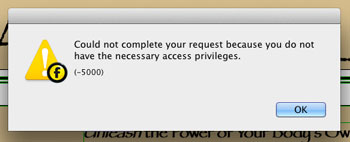
This is a known issue in Lion but it is worth running through the following procedure if you ever see the above (or similar) messages displayed regardless of the MacOS version you use.
1. Trash Your Freeway Preferences
Close Freeway and open a new Finder window, navigate to your home folder, Library/Preferences/ and remove the following files, emptying your trash afterwards.com.softpress.FreewayPro.plist or com.softpress.FreewayExpress.plist
Freeway Pro 5 Preferences or Freeway Express 5 Preferences
Note: you must empty the Trash otherwise Freeway will find and use the old files again.
Now when you relaunch Freeway, the application will create a new Preference file.
It is important to note that with Lion the “Home” folder is hidden, so you will need to click in the Finder and use the keyboard combination of Shift-Command-g to open the “Go to the Folder” dialog where you can enter
~/Library/Preferences/