The Blogger Templates suite of Freeway Actions makes it very simple to “brand” a page hosted on Blogger.com’s servers so it looks like all the other pages in your site - so they show the same header, nabber, etc. However, Blogger.com regularly make changes to their interface and dashboard information, and sometimes customers have been having problems getting the code generated by the Blogger Templates Actions to work.
The current problem is that Blogger has introduced a new interface and this won’t work correctly when you paste in the code in the Edit HTML pane. The first thing you need to do is to revert back to the old Blogger Interface so you can continue to use the code. This new interface will be seen by anyone who has signed up to Blogger since it was introduced, but if older customers upgraded to the new Blogger interface themselves, they need to be aware that it won’t work correctly the Blogger Templates code.
If you log onto your Blogger.com account and see the dashboard page as displayed below, you are using the latest (ie, problematic) Blogger interface.
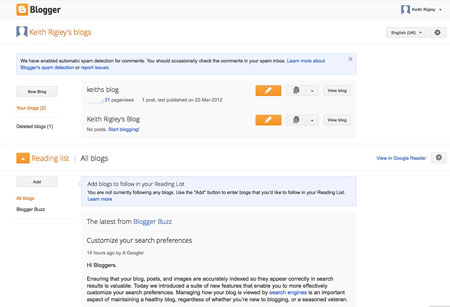
To change it back to the old interface, click on the cog near the top right of the page (see screenshot below) and choose “Old Blogger Interface”.
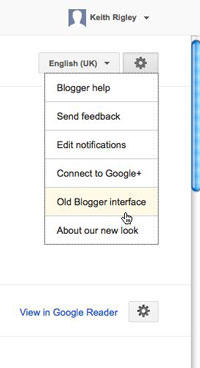
You should then see the familiar old Dashboard - see screenshot below. In here, click on the “Design” link, click on the “Edit HTML” link then select all the code currently displayed in the template code pane and paste in the code you copied to the clipboard from the Blogger Templates Action.
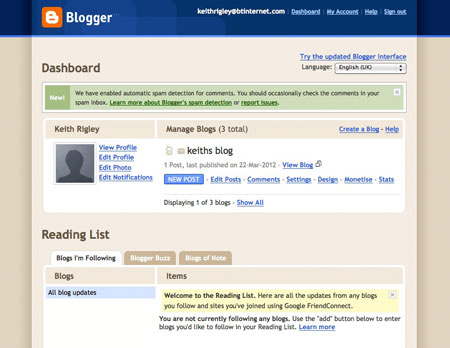
Click Save Template and then click the “View Blog” link to the right of the row of tabs above (the other View Blog link doesn’t appear to work).
You should now see the code working as it should.
IF THE ABOVE SOLUTION DID NOT FIX THE PROBLEM, TRY THIS
Make sure your blog isn’t set to use Classic templates. To do this go to your customize section and click on Custom Design, on this page there is an Upgrade Your Template button. Click this and select one of the templates. This will force your blog into using the most recent template type. You can then go to Edit HTML and paste in your template from Freeway.
Make sure you don’t click the Revert to Classic Template link because you will have to go through the above steps again.