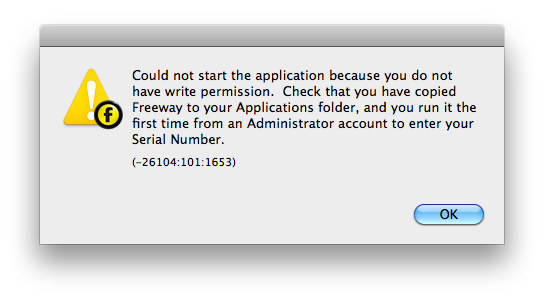If you see a dialog like this when starting Freeway, try the following:
- Open the Disk Utility application (located in Applications/Utilities), select your system hard disk in the panel on the left and click the Repair Permissions button in the First Aid section. Disk Utility will attempt to repair any incorrect permissions on your machine.
- If this doesn't solve the issue, or if Disk Utility reports no problems then try fixing the permissions manually. Open the Finder, select the Applications folder (or the folder that contains Freeway) and select Get Info from the File menu (or press Commad-I). In the Info window click the padlock at the bottom of the Sharing & Permissions section and enter your system password. In the Privilege column, select Read & Write alongside your username if it isn't already selected. If you can't see your username in the list then click the + button to add it and select Read & Write in the Privilege column. Finally, open the Action menu (the icon looks like a cog) and choose Apply to enclosed items... Freeway should now start as expected.
If you are still having issues then get in touch with our
Support team, who will be happy to help.