Create Inline Frames that allow you to display content from other pages or sites within them.
The iFrame Action may be downloaded from the ActionsForge website here and is a standalone Action item.
Using the Action:
Once the Action has been installed you will be able to add it to your page using the Insert>Action Item menu or using the Action entry on the toolbar.
The Actions palette will contain four options as shown to the right, which are used for the following: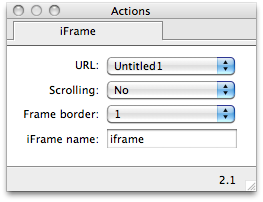
URL: Select the page to display within the iFrame or Other to enter an external URL. This can be left if you do not wish to load a page immediately.
Scrolling: Choose whether to display scroll bars as required. If this option is set to ‘Yes’, the iFrame will display scroll bars only if they are needed.
Frame border: Choose whether to display a border around the iFrame.
iFrame name: Give the iFrame a name in order to target the iFrame with hyperlinks.
Targeting the iFrame with hyperlinks:
To open hyperlinks within the iFrame instead of in the same or a new window, you will need to target the iFrame. Select the item or text you wish to use as a hyperlink and open the Edit Hyperlink dialog. (Edit>Hyperlink or cmd+k)
Select a page or enter a URL as your would normally but before pressing Ok, enter the name that you have given to the iFrame into the Target field of the Edit Hyperlink dialog.