What the Action can do: This Action lets you do the following:
- It lets you create a list of countries for use in a popup on a form or other page of your site.
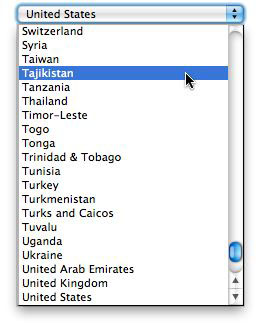
To use the Action, click and hold on the Actions tool on Freeway's tool bar, choose Country List from the list of Actions then draw an item on your page. If you make the item around 19px or 20px high you will see the preview of a popup inside the item. If, however, you want to offer a "list" (rather than a popup) you can use a height for the item of at least 56px so the countries display as a scrollable list.
With the item selected on your page, you can see the options in the Actions palette:
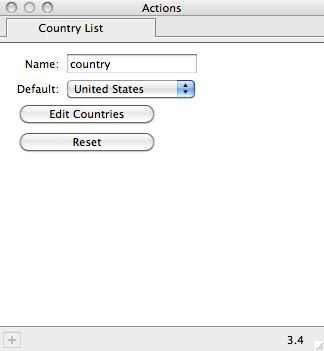
- Name: This is the name you will see returned on the reply form if you use the Country List popup on a reply form (so it will display something like "country - belgium" (if Belgium is chosen as the country from the list) in the email you receive. You can change the name of the item to whatever you wish to use.
- Default: This lets you choose the country you want to appear in the popup list as the first choice.
- Edit Countries: Click this button to open a JavaScript prompt window where you can edit or add to the list of countries (see screenshot below).
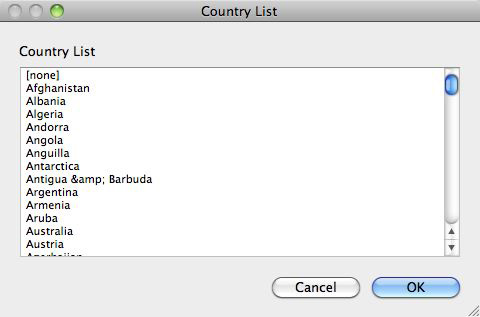
- Reset: Clears the default country and resets the country list to its default list (ie, before any edits or additions in the Edit Countries dialog).